Personalization Settings
Everyone wants a communication space that reflects their own style. With Mezon, you can customize your profile, interface, language, and notifications - creating a version of Mezon that’s uniquely you
- PC
- Mobile
In your Personal Settings, you’ll find the following sections:
1. Account - Account Information & Password
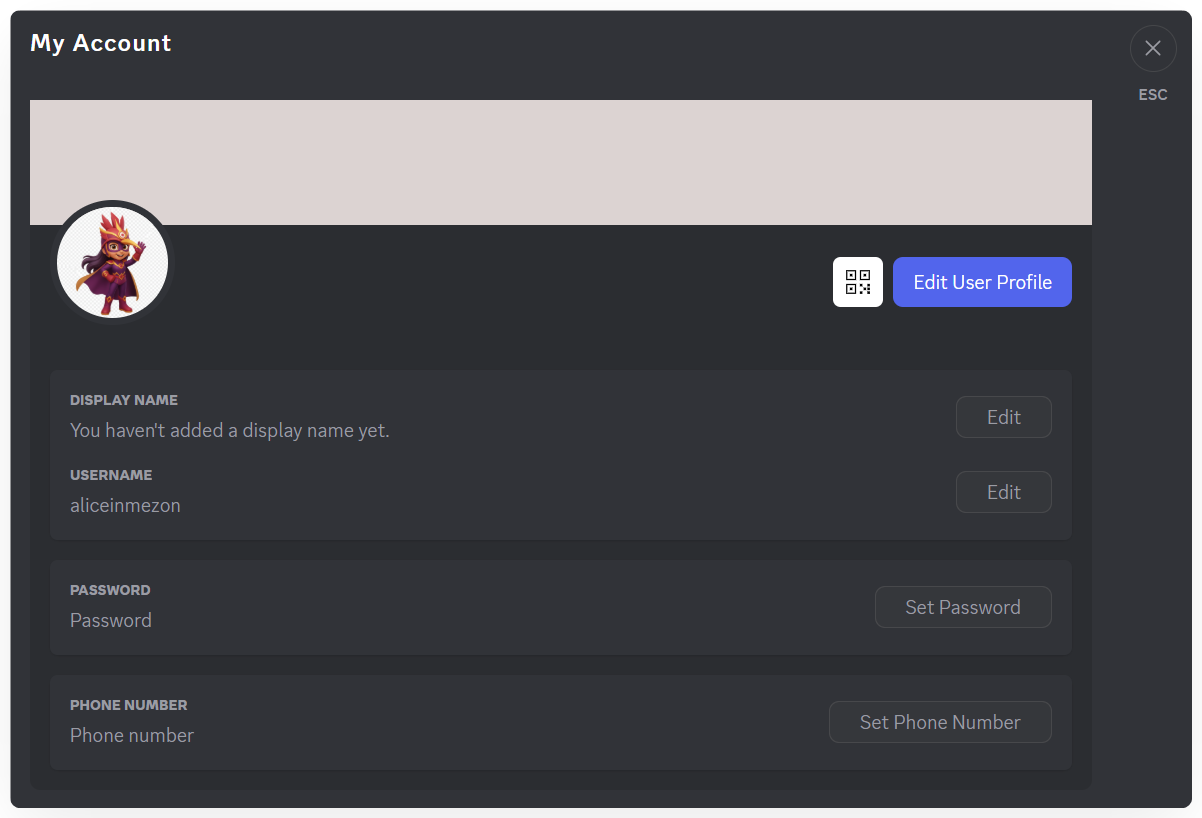
- Manage your username and reset your password.
- If you registered with an email, don’t forget to add a password for quicker and more secure logins.
2. Profiles - Personal Profile
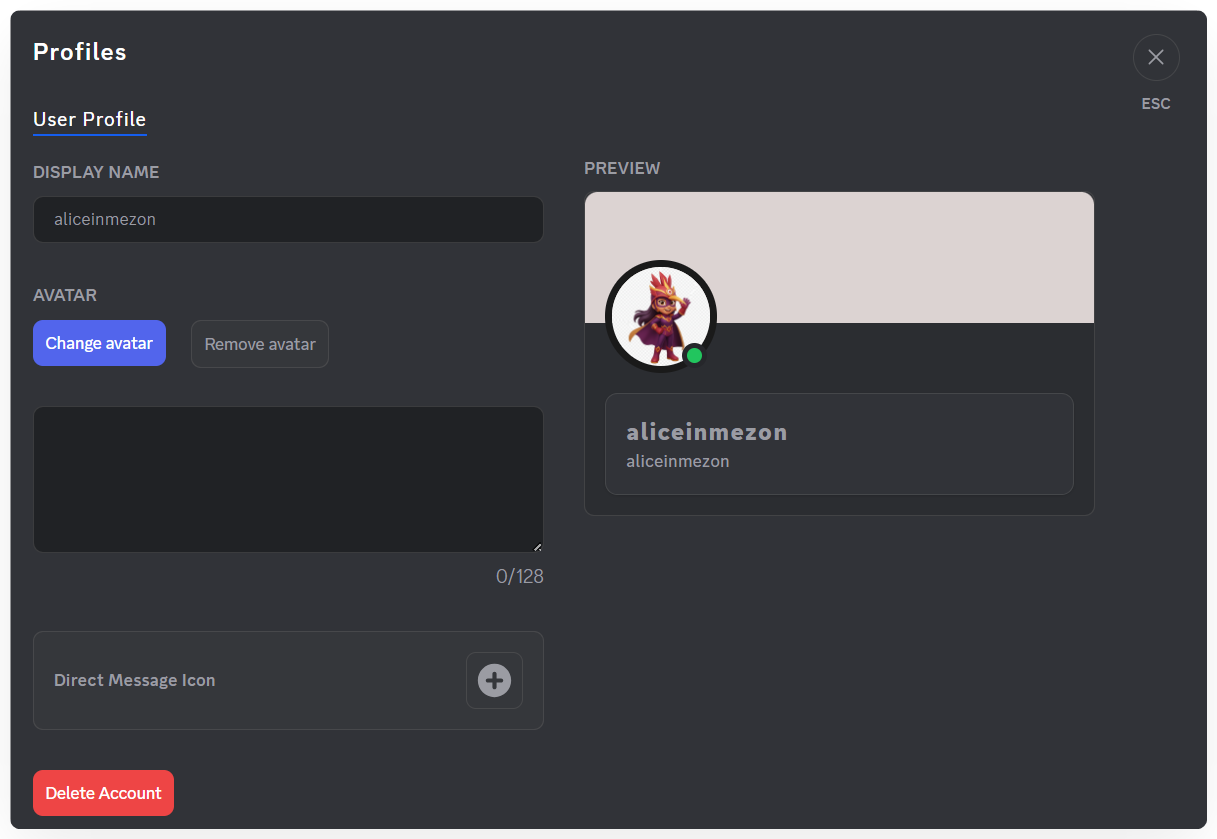
- Set your display name.
- Add an avatar and a short bio.
- Change your Direct Message Icon – it replaces the Mezon logo and gives you quick access to private chats.
- Edit your Clan Profile for each Clan — helping friends or teammates recognize you instantly.
- A QR code for your personal account. Others can scan the QR code to connect with you, add you as a friend, or call you.
You can set different display names and avatars for every Clan you join!
The maximum file size for an avatar is 10 MB. If it exceeds the limit, Mezon will automatically crop the image.
The maximum file size for a Direct Message Icon is 1 MB.
3. Appearance – Interface
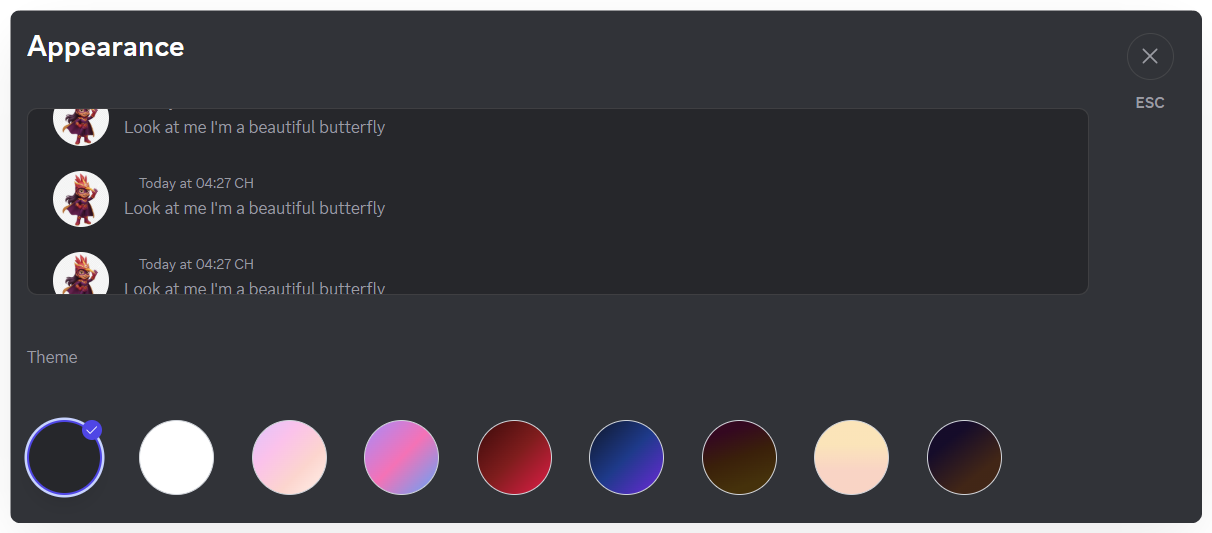
- Customize the color theme to match your style.
Use dark mode when chatting at night for a more comfortable viewing experience.
4. Notifications - Notification Settings
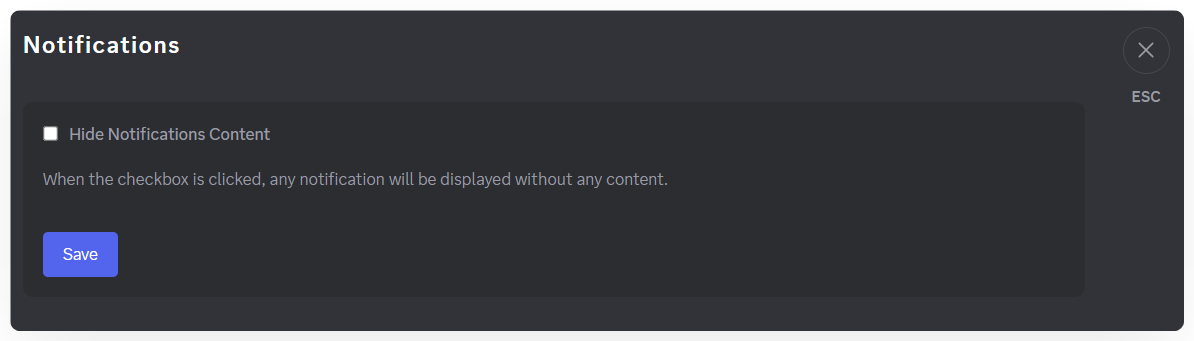
- Hide message details when you need privacy.
Notifications will show only the title without content, keeping your information secure while you work or share your screen.
5. Language – Interface Language
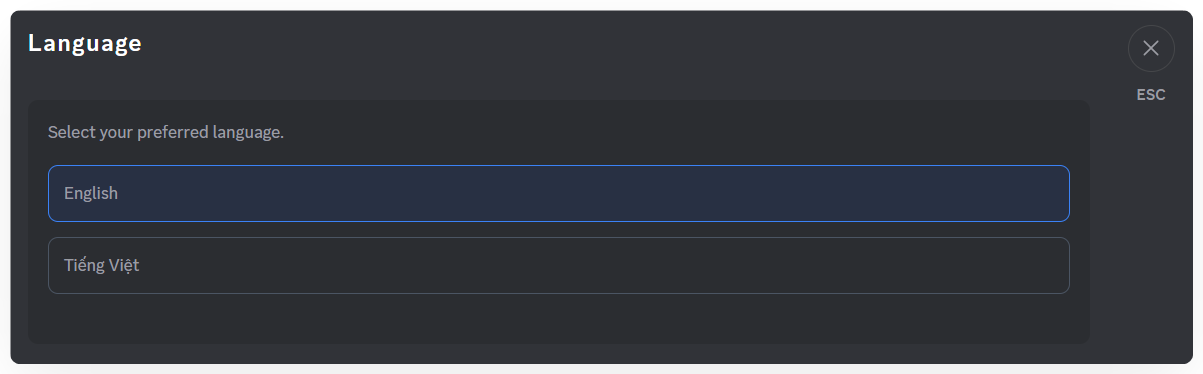
- Mezon currently supports Vietnamese and English.
- You can switch languages anytime in this section.
6. Logout – Sign Out
- If you’re using a public computer, remember to log out to keep your information secure.
1. Profile – Your Personal Information Page
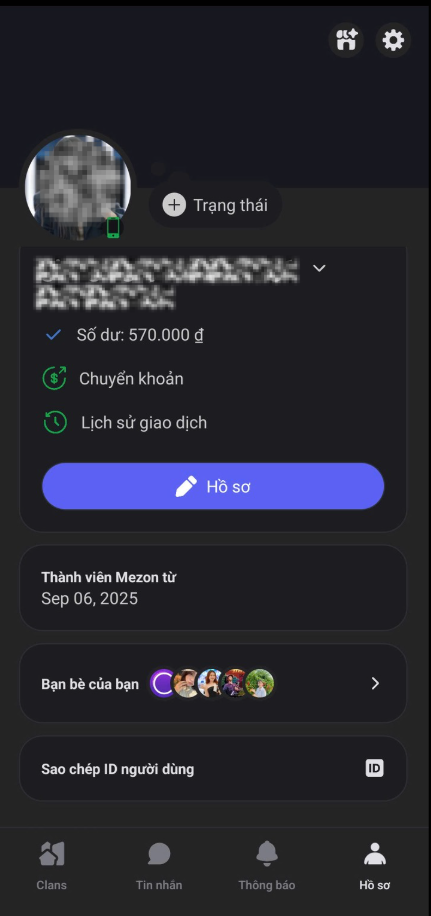
Here, you can:
- View your avatar, display name, and username.
- Check your balance, transaction history, or make quick transfers.
- Tap Profile to edit personal details such as:
- Avatar and status
- Short bio
- Unique avatar and display name for each Clan
- Custom message icon
- View your Mezon join date, friend list, and copy your user ID when needed.
You can set different avatars and display names for each Clan you join!
Avatar limit: 10MB
Custom message icon limit: 1MB
&#xNAN;(Mezon will automatically crop images exceeding these limits.)
2. Settings – Manage Your Account & App
Tap the ⚙️ Settings icon at the top right corner to open the following sections:
2.1. Account
Manage all your login information:
- View username
- View and change display name
- View and update phone number
- View blocked users list
- Set or change password
- Deactivate account (for temporary breaks)
- Delete account permanently
If you registered with an email, remember to set a password for faster and more secure login.
2.2. Friend Requests
- Manage friend invitations you’ve received or sent.
- Easily accept, decline, or cancel requests.
2.3. My QR Code & Scan QR
- View and share your profile QR code for quick connections.
- Download and share your QR for money transfers.
- Use Scan QR to add friends, join Clans, or make Mezon Đồng transactions in seconds.
2.4. Interface
- Choose your preferred theme.
- Use Dark Mode for a more comfortable night chat experience and better battery saving.
2.5. Language
- Mezon supports both Vietnamese and English.
- You can switch languages anytime in this section.
2.6. Log Out
- If you’re on a shared or public device, log out to keep your personal data secure.
The mobile interface is designed to be minimal and user-friendly, making it easy to update info, adjust settings, and manage your account anytime, anywhere.
3. Mezon Shop
- At Mezon Shop, you can purchase exclusive emojis and sticker packs to make your conversations more fun and expressive.
- Simply choose the emoji or sticker pack you like and tap Unlock to get it.