Quick tour
Let's take a tour for your best experience on Mezon!
- PC
- Mobile
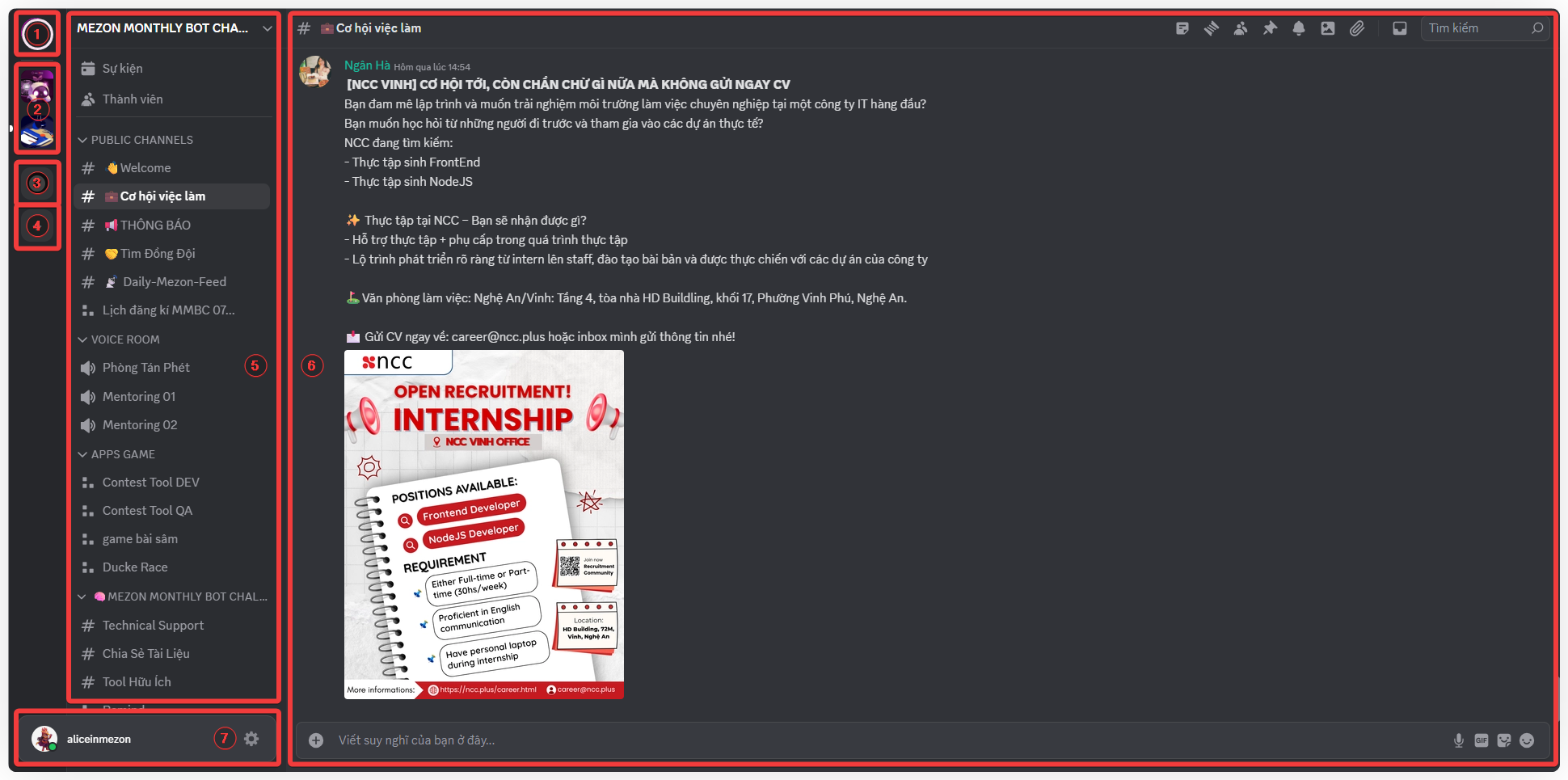
The Mezon interface is designed to be intuitive, allowing you to navigate effortlessly from the very first use. Below are the seven main areas you’ll interact with most often:
1. Mezon Logo
- This is where all your personal messages and friend lists are gathered.
- Simply click the logo to view all your private conversations or start a new chat instantly.
You can also customize the Mezon logo with any image you like in the Personalization Settings.
2. Clan List
- Displays all the Clans you’ve joined.
- Each icon represents a Clan - click to quickly switch between your communities.
- Learn more at What is Clan?
3. Discover
- Explore new communities that match your interests.
- Find vibrant Clans by topics such as learning, work, gaming, or entertainment.
- You can search for Clans at: https://mezon.ai/clans/
4. Create a New Clan
- Want a private space for your friends or community? Click the “+” button.
- Here, you can create a Clan, name it, and invite others to join.
- Learn more about how to create and manage a Clan at Create Your Own Clan.
5. Clan & Channel Details
- When you select a Clan, this section displays all available channels:
- Text Channel: Chat via messages
- Voice Channel: Talk, video chat, and share your screen
- Stream Channel: Watch live streams hosted by the Clan admin
- This is where you navigate between channels within a Clan.
6. Chat Box / Main Screen
- In a Text Channel: this area shows your message thread with friends or Clan members.
- In a Voice/Stream Channel: it displays participants and lets you turn your mic, camera, or screen sharing on or off.
7. Profile & Personal Settings
- Located in the bottom corner, this is where you manage your personal information - avatar, display name, bio, Mezon balance, transaction history, and custom status.
- You can also access Settings to adjust language, notifications, security, and more.
If you’re new to Mezon, take a moment to click through each icon. You’ll quickly find the layout intuitive and easy to remember.
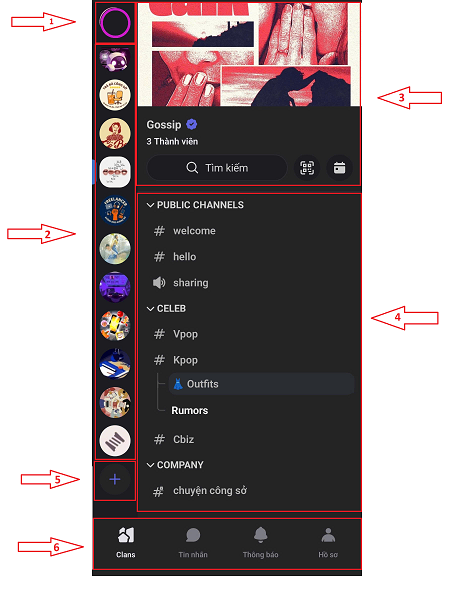
1. Mezon Logo
- This is where all your personal messages and friend lists are gathered.
- Simply tap the logo to view all your private conversations and easily start a new message.
You can even customize the Mezon logo with your own image in Personalization Settings.
2. Clan List
- The vertical bar on the left displays all the Clans you’ve joined.
- Each icon represents a Clan — just tap to quickly switch between different communities.
Learn more about Clans in What is a Clan?
3. Clan Home
When you select a Clan, you’ll see its cover image, name, member count, and a short description of the community.
Here, you can:
- View Clan information
- Search for channels, topics, or members
- Scan QR codes to trade tokens or join another Clan
- View the Clan’s event calendar
4. Clan Navigation
- When you open a Clan, this section displays all active Categories, Channels, and Topics inside it.
- There are 3 types of channels:
- This is where you navigate between different channels within a Clan.
5. Create a New Clan
- If you want to start your own group, tap the “+” button at the bottom of the Clan list.
- You can name your Clan, create private channels, add friends, and start building your own community.
6. Bottom Navigation Bar
This is where you quickly move between the main sections:
- Clans: List of all your communities
- Messages: 1-on-1 or small group chats
- Inbox: Latest updates and notifications
- Profile: Manage personal information and settings
Try swiping or tapping through each section — within minutes, you’ll see how intuitive and easy-to-use Mezon’s layout is, even on mobile.