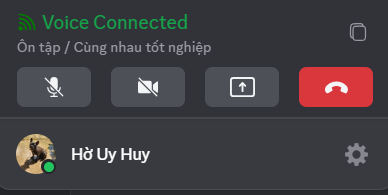Voice Channel
Voice Channels are where you can chat, make video calls, or share your screen with your Clan — not just group calls, but a smooth, free space for meetings, online classes, and entertainment.
When joining a Voice Channel, you’ll see a range of features that make communication and collaboration comfortable and professional.
- PC
- Mobile
Voice Channel Controls:
- Channel Name – Displays the voice channel you are currently in.
- Inbox – Quickly view messages, mentions, or notifications while in a call.
- Participant Sorting – Options to sort participants for easier viewing.
- Voice Chat – Send text messages directly in the voice channel while talking.
- Member Name & Mic Status – See who is speaking and who is muted.
- Connection Quality – Icon showing network signal strength.
- Send Emoji – React with emojis without interrupting the conversation.
- Send Voice Emoji – Send fun sound effects (voice emojis) during chat.
- Mic On/Off – Toggle your microphone.
- Camera On/Off – Turn your webcam on or off for video chat.
- Screen Share – Share your screen with options:
- Application Window – Share only a selected app, keeping other content private.
- Entire Screen – Share everything visible on your screen.
- Share Audio – Choose to share system audio or only the visual content.
- Leave Voice Channel – Exit the voice channel.
- Minimized View – Detach the voice call window to multitask while staying in the call.
- Full Screen – Expand to full screen to focus on meetings or shared content.
You can also access important controls quickly from your profile toolbar, even when viewing another channel.
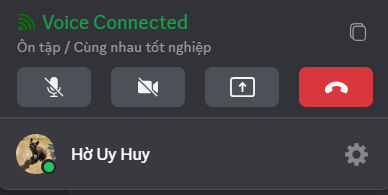
Use the Copy button to quickly share the Voice Channel link in a Text Channel, inviting Clan members to join instantly.
Each Voice Channel supports up to 500 participants simultaneously.
With Voice Channel, a Clan can become an online classroom, a company meeting room, or a fun space to watch movies and listen to music with friends.
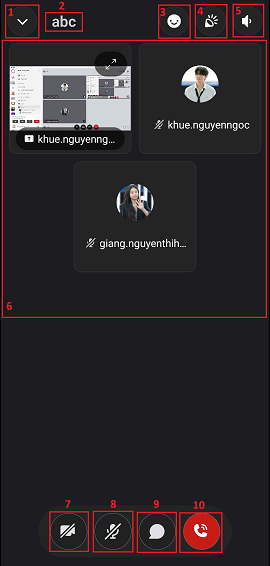
Key Features in Voice Channels
- Minimize Button: Continue the call while navigating other parts of the app.
- Channel Name: Displays the Voice Channel you are in.
- Send Emojis: React with emojis during the call without interrupting.
- Send Sound Effects: Add fun audio effects while talking.
- Speaker Mode: Switch between internal and external speakers.
- Participant Area: Shows names, avatars, or shared screens of attendees.
- Toggle Camera: Turn your video on or off.
- Chat While Calling: Open a chat window during the call; messages are saved.
- End Call: Disconnect and leave the channel.
Each Voice Channel can host up to 500 participants simultaneously.
Not Available
Screen Sharing Options
- Application Window: Share only a specific app window without revealing other information.
- Entire Screen: Share your full display so others see exactly what you see.
- Share Audio: Choose whether to include system audio along with the screen.
Quick Actions
You can access important functions directly from your profile bar, even while viewing other channels.
- Copy Button: Quickly send the Voice Channel link to a Text Channel and invite Clan members to join.
Voice Channels transform a Clan into an online classroom, company meeting room, or a hangout space for watching movies and listening to music with friends.