Managing Notifications in a Clan
When you first join, the flood of notifications can feel overwhelming. Don’t worry — you can easily adjust them to suit your needs.
- PC
- Mobile
How to Manage Clan Notifications
- Right-click on the Clan icon.
- Select Notification Settings.
- Choose your preferred option:
- All → Receive all messages.
- Only @mention → Only receive notifications when someone mentions you.
- Nothing → Turn off notifications completely.
- Use category default → Follow the default notification settings of the channel group.
- Alternatively, use Mute Channel to temporarily pause notifications for 15 minutes, 1 hour, 3 hours, 8 hours, 24 hours, or until you turn them back on.
Note
If you’re in multiple Clans, set most to Only @mention. This way, you won’t miss important updates, yet avoid constant “ding” notifications all day.

Additionally, you can manage detailed notification settings for each Channel within a Clan by clicking the Clan name and selecting Notification Settings.
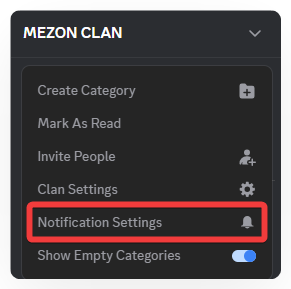
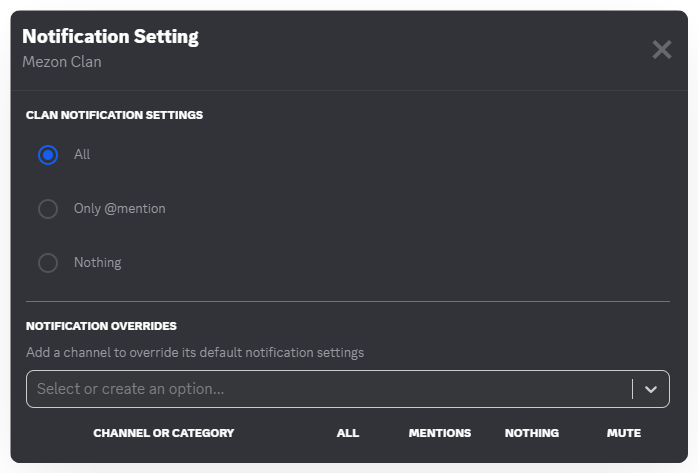
tip
Notification Badge: On the Taskbar, you can quickly check notification status through the Mezon icon:
Only Mezon Logo: No new notifications.
Red Dot next to the Mezon Logo: You have new notifications.
Number next to the Mezon Logo: Someone mentioned you — the number indicates how many mentions you’ve received.
How to Manage Clan Notifications
- Click your Clan name.
- Select the notification bell icon
.
- Choose your preferred setting:
- All Messages: Receive notifications for every message in the Clan.
- Only @mentions: Receive notifications only when you are mentioned.
- Nothing: Turn off all message notifications.
Mute Options
- @everyone and @here: Mute notifications when the entire Clan is pinged.
- @mention for all roles: Mute notifications when your role is mentioned.
- Highlights: Stop receiving updates about friends’ activities in the Clan.
- New Events: Turn off notifications when a new event is created.
- Mobile Push Notifications: Stop showing Clan notifications on your device.
Override Notifications
- Add all channels to a category: Quickly group channels to apply the same notification settings.
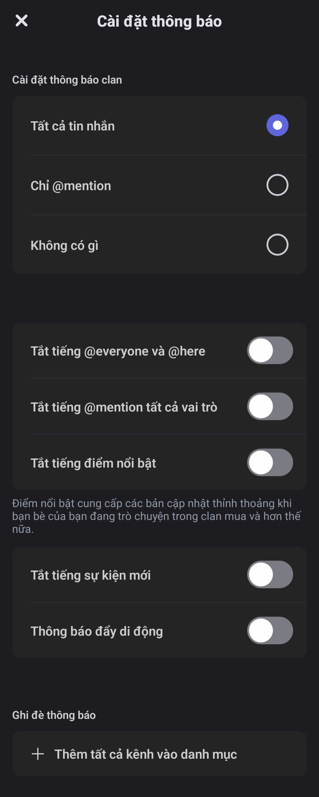
tip
If you’re in multiple Clans, set most notifications to Only @mention. This way, you won’t miss important messages but won’t be constantly disturbed by alerts.