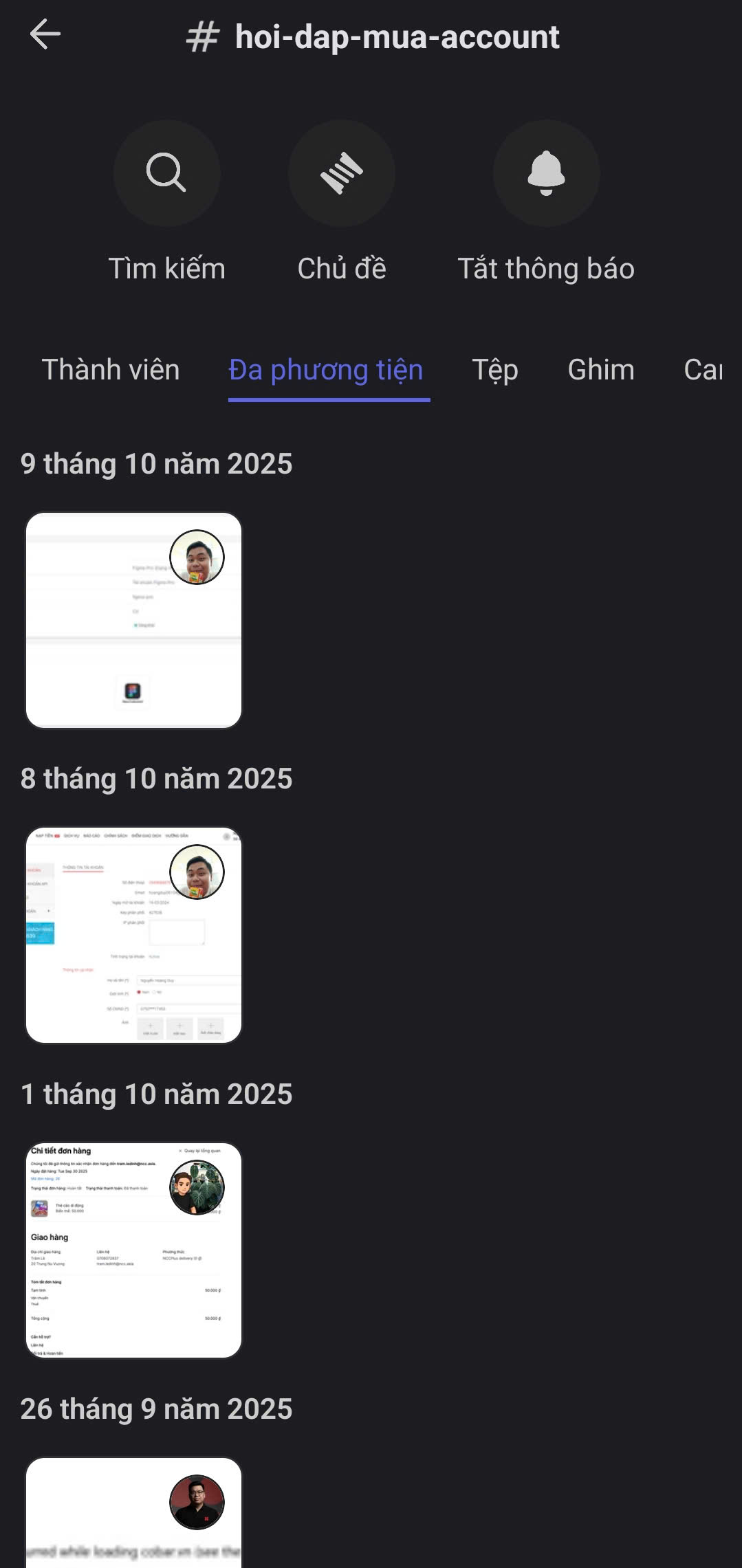Gallery
Gallery lets you view all images shared in a Text Channel or Thread and easily filter them by date to find the content you need.
How to Send an Image
- PC
- Mobile
1
Open the Text Channel or Thread where you want to share.
2
Click the plus (+) icon to the left of the message input box.

3
Select the image file and click Open.
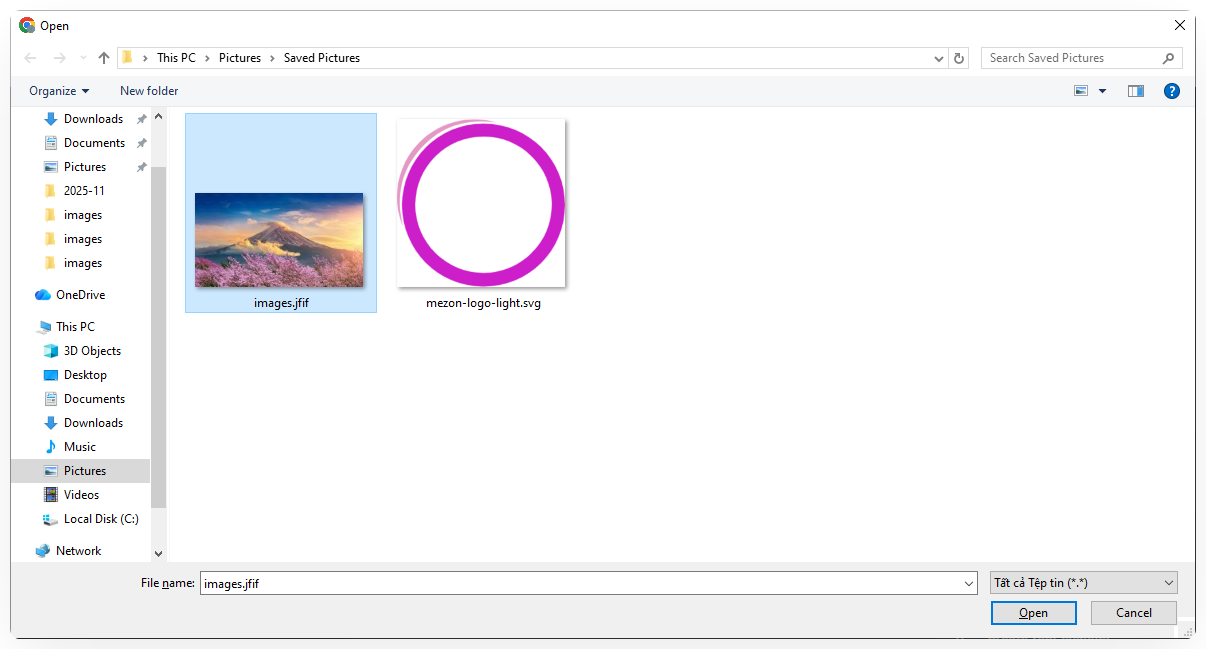
4
Add a description if needed, or press Enter to send immediately.
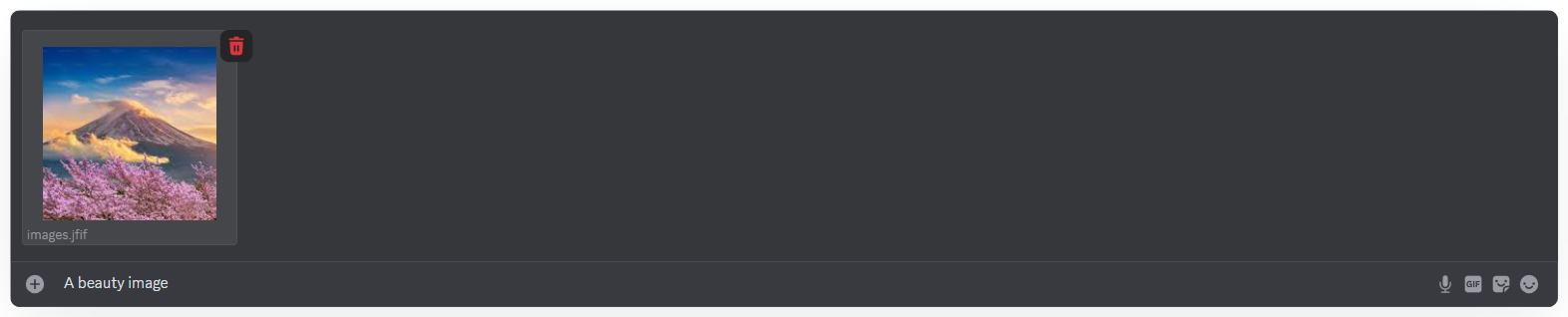
- Open the Text Channel or Thread you want to share in.
- Tap the plus (+) icon on the left of the message input box.

- Select the image you want to send.
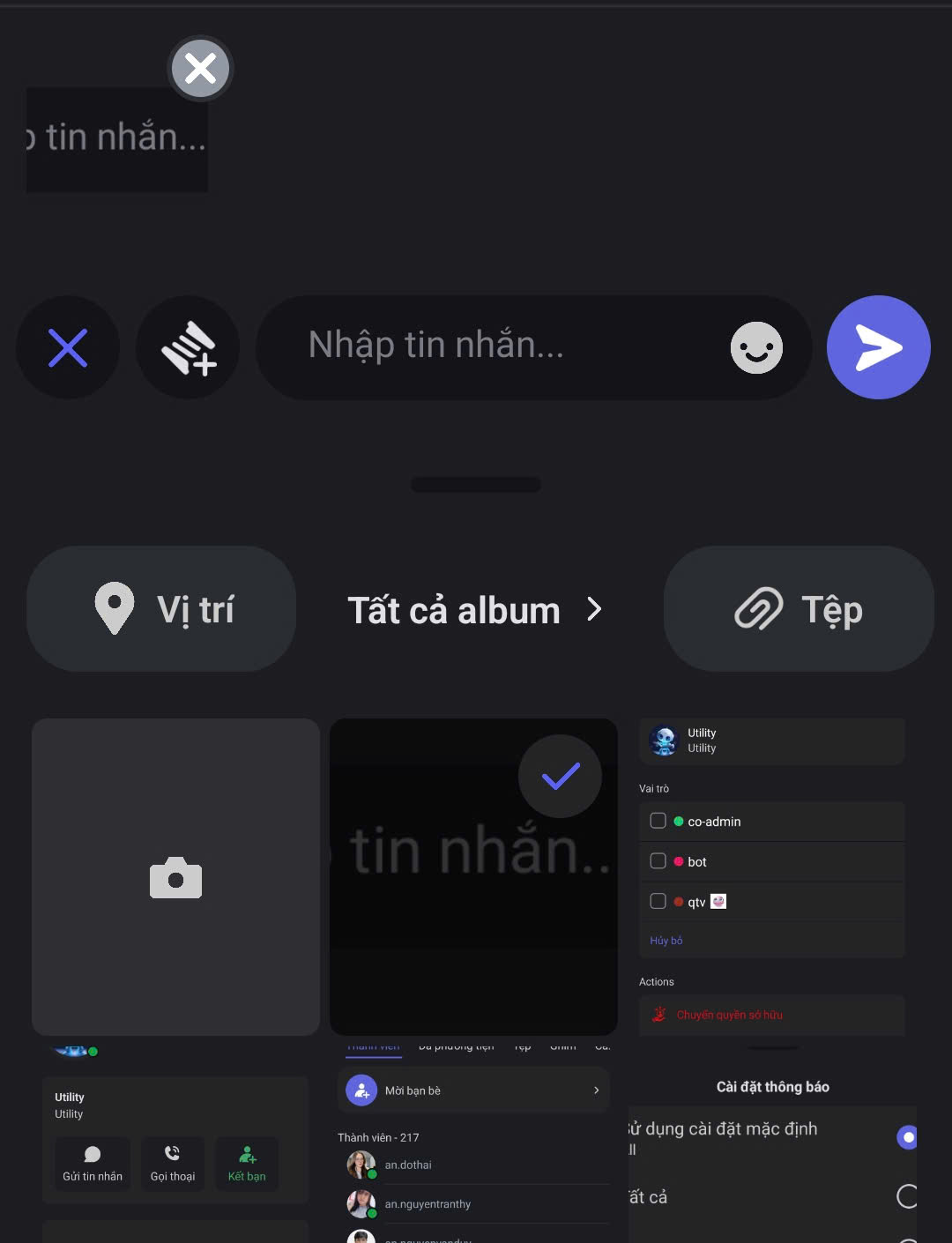
- Add a description if needed, or tap the arrow to send immediately.
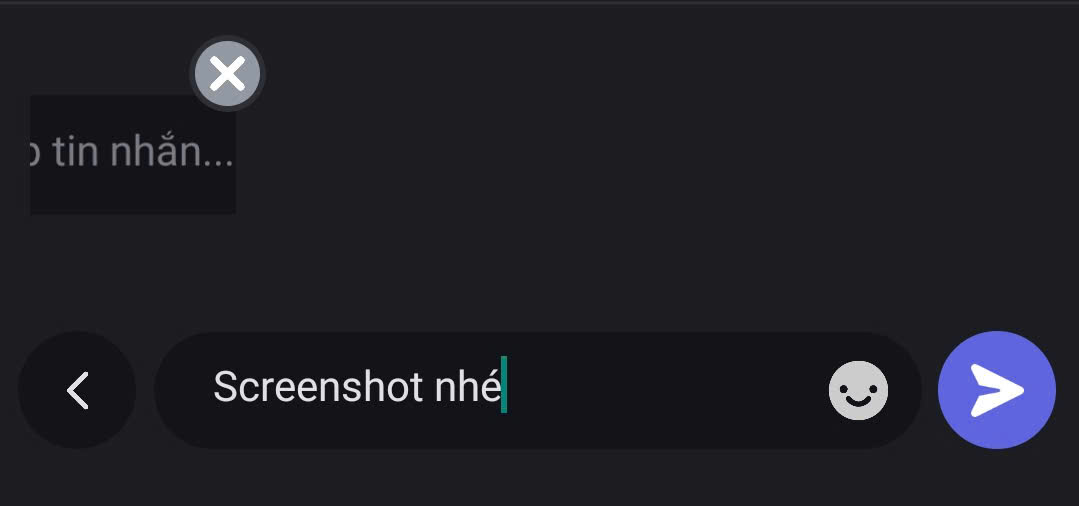
How to View Images
- PC
- Mobile
1
In the Text Channel or Thread, click the photo icon at the top of the channel, then select the image you want to view.
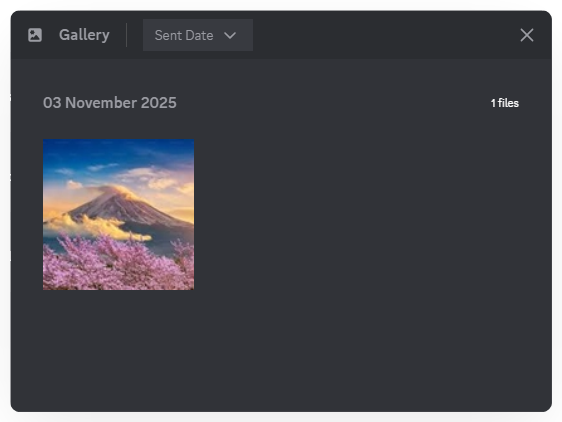
2
You can download, rotate, and zoom in/out while viewing an image in detail.
3
Select Date Sent to filter images by the sending date.
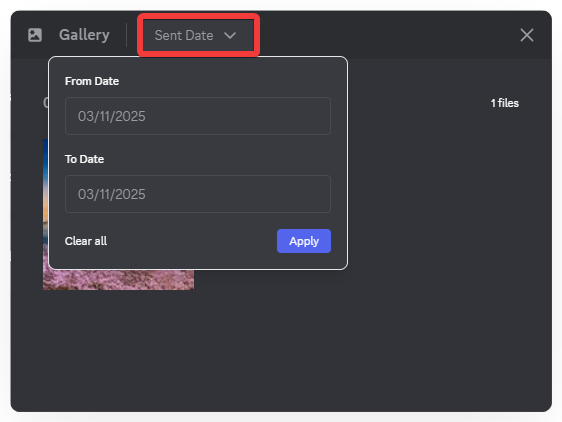
4
Click Apply, and images from the selected time period will be displayed.
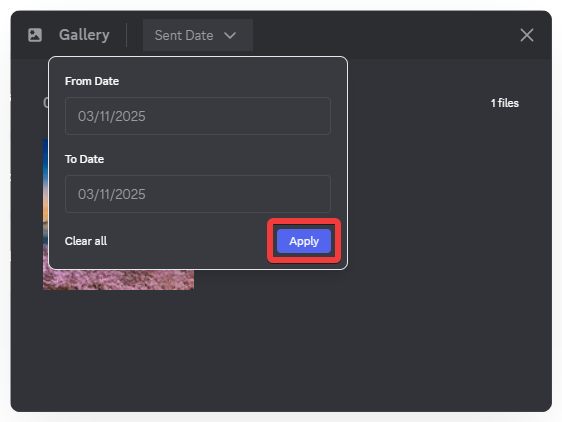
- In the Text Channel or Thread, select Media from the menu.
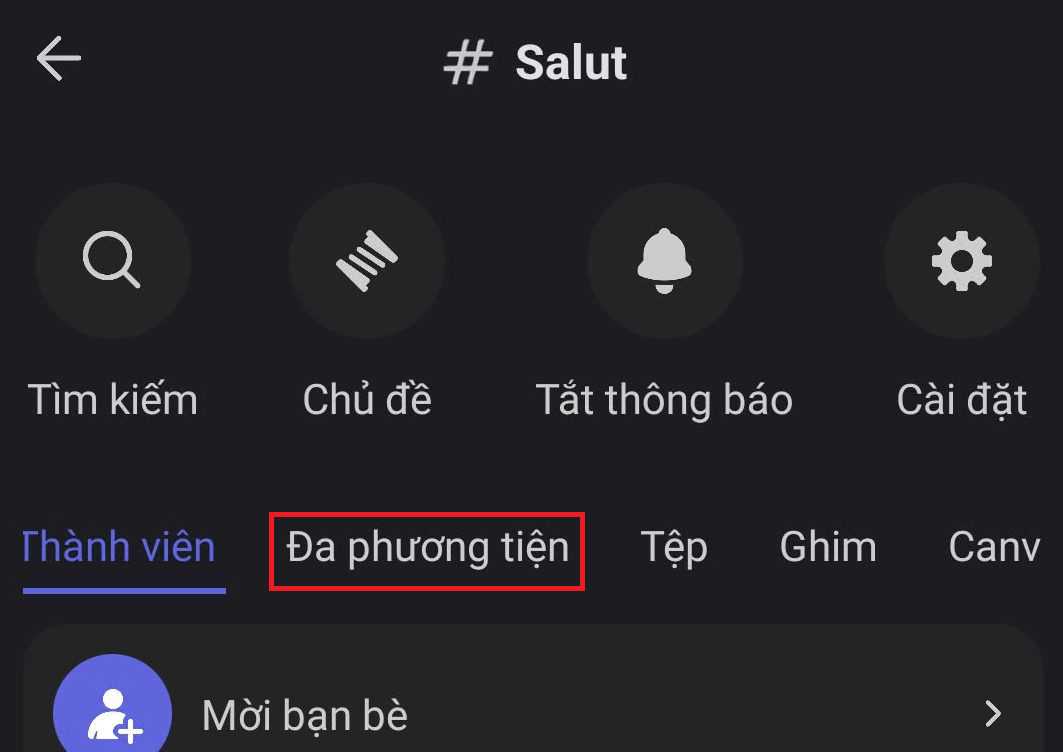
- All images from the channel or thread are organized by date, making it easy to review and find the content you want.